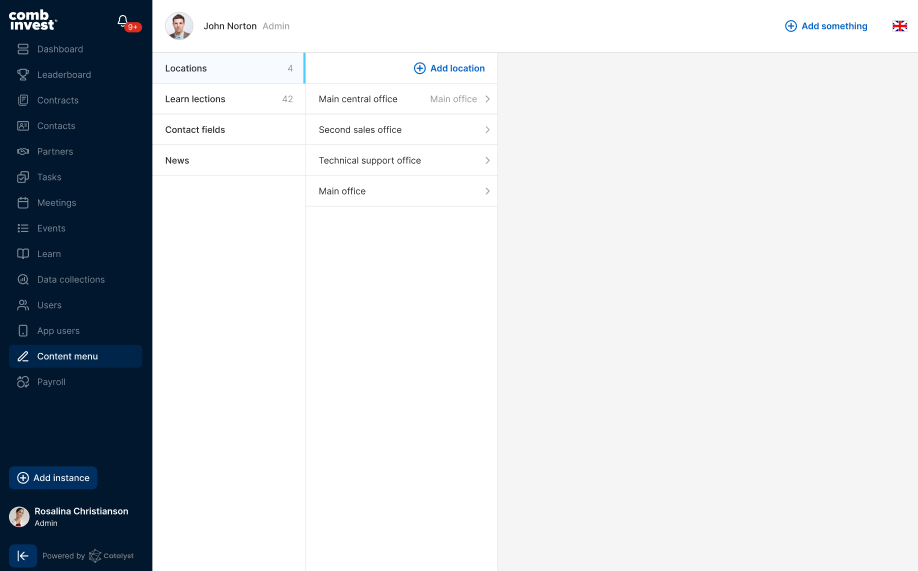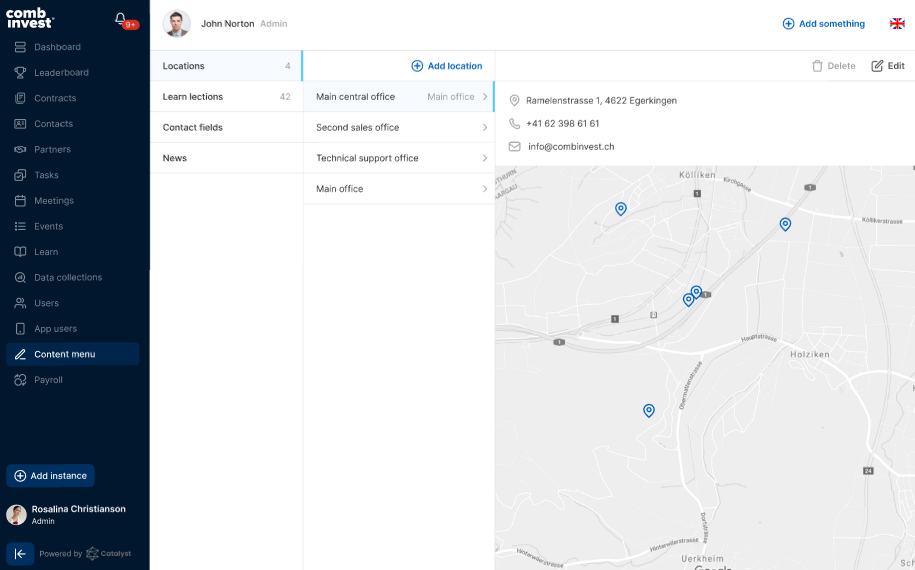Setup your Office Location
How to Create an Office Location in Catalyst CRM
Creating an office location is the first step in organizing your brokerage’s operations within Catalyst CRM. Follow the steps below to add your new office location:
Step-by-Step Guide
Log in to your Catalyst account
Start by logging into your Catalyst CRM account with your credentials.
Navigate to the "Content Menu"
Once logged in, go to the "Content Menu" tab, located in the left-side menu on your screen.
Click on "Locations"
Inside the "Content Menu," select "Locations" to access the section for managing office locations.
Click "Create Location"
After accessing the "Locations" section, click on the "Create Location" button to start adding a new office location.
Enter the Office Location Details
A form will appear where you can enter the following details:
Location Name: Provide a name for the new office location.
Contact Phone: Enter the main contact phone number for the office.
Email Address: Provide the office's contact email.
Physical Address: Enter the complete physical address of the office.
Save the Location
Once all the necessary information has been entered, click "Save" to create your new office location.
That’s it! Your office location has now been successfully added to Catalyst CRM.
If you need any more help or encounter any issues, feel free to check other articles in the Knowledge Base or contact us directly.